AlmaLinux 8.4 Minimal Apache httpdをインストール

- いろんなサイトを見ても途中経過が記載してなく不安になる人
- 手順通りしたが動かない人
- 古いバージョンやんかと思う人
提供されているApache httpdを確認する
まずは dnfリポジトリで提供されている Apache httpdの詳細について確認します。
dnf info httpd と入力して Enter をクリックしてください。
[root@localhost ~]# dnf info httpd
メタデータの期限切れの最終確認: 1:57:35 時間前の 2021年10月13日 02時30分19秒 に実施しました。
利用可能なパッケージ
名前 : httpd
バージョン : 2.4.37
リリース : 39.module_el8.4.0+2582+54659116.1.alma
Arch : x86_64
サイズ : 1.4 M
ソース : httpd-2.4.37-39.module_el8.4.0+2582+54659116.1.alma.src.rpm
リポジトリー : appstream
概要 : Apache HTTP Server
URL : https://httpd.apache.org/
ライセンス : ASL 2.0
説明 : The Apache HTTP Server is a powerful, efficient, and extensible
: web server.
[root@localhost ~]#
Apache httpdをインストールする
Apache httpd 2.4 が提供されていることを確認できたので、さっそくインストールしましょう。
dnf -y install httpd と入力して Enter をクリックしてください。
「完了しました!」と表示されればインストールは完了です。
[root@localhost ~]# dnf -y install httpd
メタデータの期限切れの最終確認: 1:59:48 時間前の 2021年10月13日 02時30分19秒 に実施しました。
依存関係が解決しました。
==============================================================================================================
パッケージ Arch バージョン リポジトリー サイズ
==============================================================================================================
インストール:
httpd x86_64 2.4.37-39.module_el8.4.0+2582+54659116.1.alma appstream 1.4 M
依存関係のインストール:
almalinux-logos-httpd noarch 84.4-1.1.el8 baseos 29 k
apr x86_64 1.6.3-11.el8 appstream 124 k
apr-util x86_64 1.6.1-6.el8 appstream 105 k
httpd-filesystem noarch 2.4.37-39.module_el8.4.0+2582+54659116.1.alma appstream 38 k
httpd-tools x86_64 2.4.37-39.module_el8.4.0+2582+54659116.1.alma appstream 105 k
mailcap noarch 2.1.48-3.el8 baseos 39 k
mod_http2 x86_64 1.15.7-3.module_el8.4.0+2582+54659116 appstream 153 k
弱い依存関係のインストール:
apr-util-bdb x86_64 1.6.1-6.el8 appstream 24 k
apr-util-openssl x86_64 1.6.1-6.el8 appstream 27 k
モジュールストリームの有効化中:
httpd 2.4
トランザクションの概要
==============================================================================================================
インストール 10 パッケージ
ダウンロードサイズの合計: 2.0 M
インストール後のサイズ: 5.4 M
パッケージのダウンロード:
(1/10): mailcap-2.1.48-3.el8.noarch.rpm 125 kB/s | 39 kB 00:00
(2/10): almalinux-logos-httpd-84.4-1.1.el8.noarch.rpm 92 kB/s | 29 kB 00:00
(3/10): apr-util-1.6.1-6.el8.x86_64.rpm 1.3 MB/s | 105 kB 00:00
(4/10): apr-util-bdb-1.6.1-6.el8.x86_64.rpm 198 kB/s | 24 kB 00:00
(5/10): apr-util-openssl-1.6.1-6.el8.x86_64.rpm 560 kB/s | 27 kB 00:00
(6/10): httpd-filesystem-2.4.37-39.module_el8.4.0+2582+54659116.1.alma.noarch 673 kB/s | 38 kB 00:00
(7/10): httpd-2.4.37-39.module_el8.4.0+2582+54659116.1.alma.x86_64.rpm 7.3 MB/s | 1.4 MB 00:00
(8/10): httpd-tools-2.4.37-39.module_el8.4.0+2582+54659116.1.alma.x86_64.rpm 612 kB/s | 105 kB 00:00
(9/10): apr-1.6.3-11.el8.x86_64.rpm 27 kB/s | 124 kB 00:04
(10/10): mod_http2-1.15.7-3.module_el8.4.0+2582+54659116.x86_64.rpm 38 kB/s | 153 kB 00:04
--------------------------------------------------------------------------------------------------------------
合計 312 kB/s | 2.0 MB 00:06
警告: /var/cache/dnf/baseos-a4ba83fa826b3b88/packages/almalinux-logos-httpd-84.4-1.1.el8.noarch.rpm: ヘッダー V4 RSA/SHA256 Signature、鍵 ID c21ad6ea: NOKEY
AlmaLinux 8 - BaseOS 225 kB/s | 3.4 kB 00:00
GPG 鍵 0xC21AD6EA をインポート中:
Userid : "AlmaLinux <packager@almalinux.org>"
Fingerprint: E53C F5EF 91CE B0AD 1812 ECB8 51D6 647E C21A D6EA
From : /etc/pki/rpm-gpg/RPM-GPG-KEY-AlmaLinux
鍵のインポートに成功しました
トランザクションの確認を実行中
トランザクションの確認に成功しました。
トランザクションのテストを実行中
トランザクションのテストに成功しました。
トランザクションを実行中
準備 : 1/1
インストール中 : apr-1.6.3-11.el8.x86_64 1/10
scriptletの実行中: apr-1.6.3-11.el8.x86_64 1/10
インストール中 : apr-util-bdb-1.6.1-6.el8.x86_64 2/10
インストール中 : apr-util-openssl-1.6.1-6.el8.x86_64 3/10
インストール中 : apr-util-1.6.1-6.el8.x86_64 4/10
scriptletの実行中: apr-util-1.6.1-6.el8.x86_64 4/10
インストール中 : httpd-tools-2.4.37-39.module_el8.4.0+2582+54659116.1.alma.x86_64 5/10
scriptletの実行中: httpd-filesystem-2.4.37-39.module_el8.4.0+2582+54659116.1.alma.noarch 6/10
インストール中 : httpd-filesystem-2.4.37-39.module_el8.4.0+2582+54659116.1.alma.noarch 6/10
インストール中 : mailcap-2.1.48-3.el8.noarch 7/10
インストール中 : almalinux-logos-httpd-84.4-1.1.el8.noarch 8/10
インストール中 : mod_http2-1.15.7-3.module_el8.4.0+2582+54659116.x86_64 9/10
インストール中 : httpd-2.4.37-39.module_el8.4.0+2582+54659116.1.alma.x86_64 10/10
scriptletの実行中: httpd-2.4.37-39.module_el8.4.0+2582+54659116.1.alma.x86_64 10/10
検証 : almalinux-logos-httpd-84.4-1.1.el8.noarch 1/10
検証 : mailcap-2.1.48-3.el8.noarch 2/10
検証 : apr-1.6.3-11.el8.x86_64 3/10
検証 : apr-util-1.6.1-6.el8.x86_64 4/10
検証 : apr-util-bdb-1.6.1-6.el8.x86_64 5/10
検証 : apr-util-openssl-1.6.1-6.el8.x86_64 6/10
検証 : httpd-2.4.37-39.module_el8.4.0+2582+54659116.1.alma.x86_64 7/10
検証 : httpd-filesystem-2.4.37-39.module_el8.4.0+2582+54659116.1.alma.noarch 8/10
検証 : httpd-tools-2.4.37-39.module_el8.4.0+2582+54659116.1.alma.x86_64 9/10
検証 : mod_http2-1.15.7-3.module_el8.4.0+2582+54659116.x86_64 10/10
インストール済み:
almalinux-logos-httpd-84.4-1.1.el8.noarch
apr-1.6.3-11.el8.x86_64
apr-util-1.6.1-6.el8.x86_64
apr-util-bdb-1.6.1-6.el8.x86_64
apr-util-openssl-1.6.1-6.el8.x86_64
httpd-2.4.37-39.module_el8.4.0+2582+54659116.1.alma.x86_64
httpd-filesystem-2.4.37-39.module_el8.4.0+2582+54659116.1.alma.noarch
httpd-tools-2.4.37-39.module_el8.4.0+2582+54659116.1.alma.x86_64
mailcap-2.1.48-3.el8.noarch
mod_http2-1.15.7-3.module_el8.4.0+2582+54659116.x86_64
完了しました!
[root@localhost ~]#
インストールされたかの確認
確認方法は、色々ありますので2通り紹介します。
dnf list installed | grep httpd と入力して Enter をクリックしてください。
[root@localhost ~]# dnf list installed | grep httpd
almalinux-logos-httpd.noarch 84.4-1.1.el8 @baseos
httpd.x86_64 2.4.37-39.module_el8.4.0+2582+54659116.1.alma @appstream
httpd-filesystem.noarch 2.4.37-39.module_el8.4.0+2582+54659116.1.alma @appstream
httpd-tools.x86_64 2.4.37-39.module_el8.4.0+2582+54659116.1.alma @appstream
[root@localhost ~]#
httpd -v | head -n 1 と入力して Enter をクリックしてください。
[root@localhost ~]# httpd -v | head -n 1
Server version: Apache/2.4.37 (AlmaLinux)
[root@localhost ~]#
自動起動の設定をする
今後、Apache httpd 2.4をインストールしたサーバを起動や再起動した際に自動的にApache httpdを起動させたいので、systemctl enable httpd と入力して Enter をクリックしてください。
[root@localhost ~]# systemctl enable httpd
Created symlink /etc/systemd/system/multi-user.target.wants/httpd.service → /usr/lib/systemd/system/httpd.service.
[root@localhost ~]#
手動の起動と停止とステータスの方法
Apache httpd 2.4を起動して見ましょう。
systemctl start httpd と入力して Enter をクリックしてください。
[root@localhost ~]# systemctl start httpd
[root@localhost ~]#
起動の確認をします。systemctl status httpd と入力して Enter をクリックしてください。
[root@localhost ~]# systemctl status httpd
● httpd.service - The Apache HTTP Server
Loaded: loaded (/usr/lib/systemd/system/httpd.service; enabled; vendor preset: disabled)
Active: active (running) since Wed 2021-10-13 04:42:48 JST; 50s ago
Docs: man:httpd.service(8)
Main PID: 15205 (httpd)
Status: "Running, listening on: port 80"
Tasks: 213 (limit: 14606)
Memory: 24.6M
CGroup: /system.slice/httpd.service
├─15205 /usr/sbin/httpd -DFOREGROUND
├─15206 /usr/sbin/httpd -DFOREGROUND
├─15207 /usr/sbin/httpd -DFOREGROUND
├─15208 /usr/sbin/httpd -DFOREGROUND
└─15209 /usr/sbin/httpd -DFOREGROUND
10月 13 04:42:48 localhost.localdomain systemd[1]: Starting The Apache HTTP Server...
10月 13 04:42:48 localhost.localdomain httpd[15205]: AH00558: httpd: Could not reliably determine the server's fully>
10月 13 04:42:48 localhost.localdomain systemd[1]: Started The Apache HTTP Server.
10月 13 04:42:48 localhost.localdomain httpd[15205]: Server configured, listening on: port 80
この画面が表示した後の解除は、「Q」のキーボード をクリックしてください。
停止したい場合は、systemctl stop httpd と入力して Enter をクリックしてください。
アクセスして確認
Apache httpdが起動していることを確認の上、ブラウザで確認して見ましょう。
http://サーバのIPアドレス 又は localhost と入力して確認します。
下記のような初期画面が表示されればOKです。
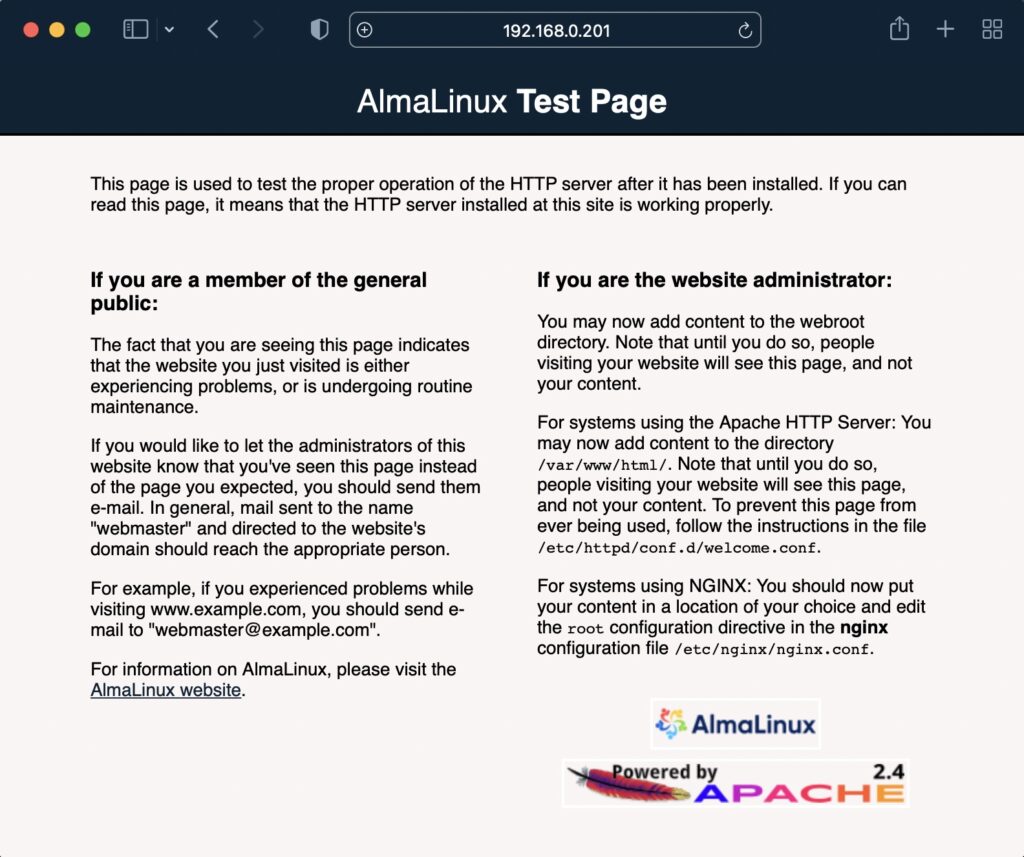
エラー時の対応方法
初期画面が表示されない サーバに接続できません。
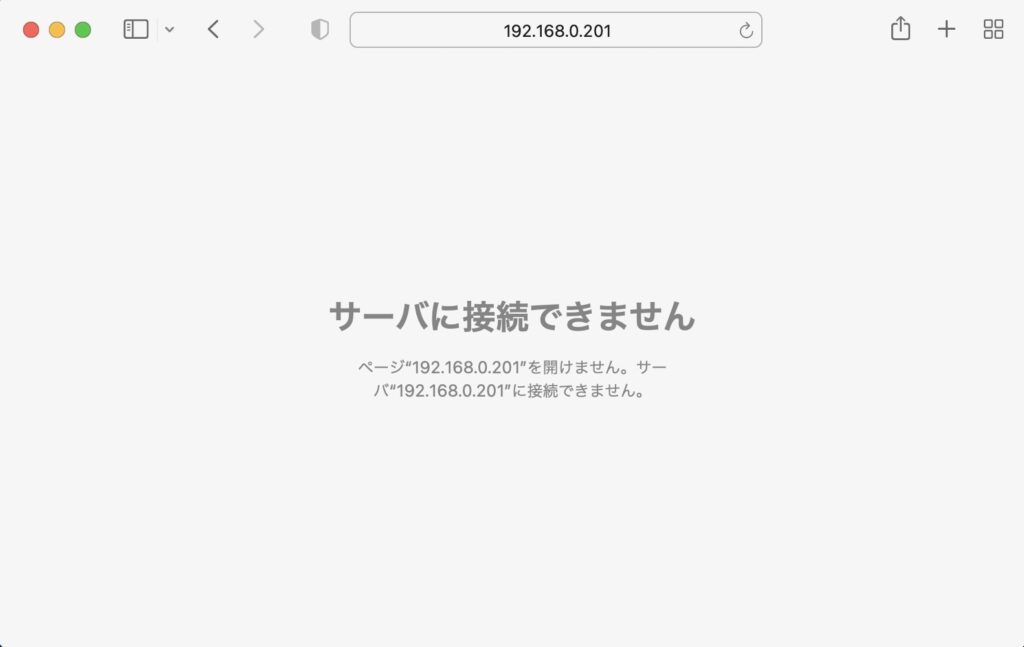
ファイアウォールが有効になっている可能性があります。
AlmaLinux8.4ではfirewalldがディフォルトで動作するようになっています。
ファイアウォールのhttp(80番ポート)を通信許可する方法は、
firewall-cmd −−add-service=http −−zone=public −−permanent と入力して Enter をクリックしてください。
[root@localhost ~]# firewall-cmd --add-service=http --zone=public --permanent
success
[root@localhost ~]#
再起動をするには
firewall−cmd −−reload と入力して Enter をクリックしてください。
[root@localhost ~]# firewall-cmd --reload
success
[root@localhost ~]#
設定について
設定ファイルは、/etc/httpd/conf/httpd.conf このファイルです。
起動ポート、ドメイン、DocumentRootの設定ができますのでカスタマイズしてください。
設定の変更後は、systemctl restart httpd で再起動してくださいね。
実際のファイルの内容を記載してますので参考に
#
# This is the main Apache HTTP server configuration file. It contains the
# configuration directives that give the server its instructions.
# See <URL:http://httpd.apache.org/docs/2.4/> for detailed information.
# In particular, see
# <URL:http://httpd.apache.org/docs/2.4/mod/directives.html>
# for a discussion of each configuration directive.
#
# See the httpd.conf(5) man page for more information on this configuration,
# and httpd.service(8) on using and configuring the httpd service.
#
# Do NOT simply read the instructions in here without understanding
# what they do. They're here only as hints or reminders. If you are unsure
# consult the online docs. You have been warned.
#
# Configuration and logfile names: If the filenames you specify for many
# of the server's control files begin with "/" (or "drive:/" for Win32), the
# server will use that explicit path. If the filenames do *not* begin
# with "/", the value of ServerRoot is prepended -- so 'log/access_log'
# with ServerRoot set to '/www' will be interpreted by the
# server as '/www/log/access_log', where as '/log/access_log' will be
# interpreted as '/log/access_log'.
#
# ServerRoot: The top of the directory tree under which the server's
# configuration, error, and log files are kept.
#
# Do not add a slash at the end of the directory path. If you point
# ServerRoot at a non-local disk, be sure to specify a local disk on the
# Mutex directive, if file-based mutexes are used. If you wish to share the
# same ServerRoot for multiple httpd daemons, you will need to change at
# least PidFile.
#
ServerRoot "/etc/httpd"
#
# Listen: Allows you to bind Apache to specific IP addresses and/or
# ports, instead of the default. See also the <VirtualHost>
# directive.
#
# Change this to Listen on specific IP addresses as shown below to
# prevent Apache from glomming onto all bound IP addresses.
#
#Listen 12.34.56.78:80
Listen 80
#
# Dynamic Shared Object (DSO) Support
#
# To be able to use the functionality of a module which was built as a DSO you
# have to place corresponding `LoadModule' lines at this location so the
# directives contained in it are actually available _before_ they are used.
# Statically compiled modules (those listed by `httpd -l') do not need
# to be loaded here.
#
# Example:
# LoadModule foo_module modules/mod_foo.so
#
Include conf.modules.d/*.conf
#
# If you wish httpd to run as a different user or group, you must run
# httpd as root initially and it will switch.
#
# User/Group: The name (or #number) of the user/group to run httpd as.
# It is usually good practice to create a dedicated user and group for
# running httpd, as with most system services.
#
User apache
Group apache
# 'Main' server configuration
#
# The directives in this section set up the values used by the 'main'
# server, which responds to any requests that aren't handled by a
# <VirtualHost> definition. These values also provide defaults for
# any <VirtualHost> containers you may define later in the file.
#
# All of these directives may appear inside <VirtualHost> containers,
# in which case these default settings will be overridden for the
# virtual host being defined.
#
#
# ServerAdmin: Your address, where problems with the server should be
# e-mailed. This address appears on some server-generated pages, such
# as error documents. e.g. admin@your-domain.com
#
ServerAdmin root@localhost
#
# ServerName gives the name and port that the server uses to identify itself.
# This can often be determined automatically, but we recommend you specify
# it explicitly to prevent problems during startup.
#
# If your host doesn't have a registered DNS name, enter its IP address here.
#
#ServerName www.example.com:80
#
# Deny access to the entirety of your server's filesystem. You must
# explicitly permit access to web content directories in other
# <Directory> blocks below.
#
<Directory />
AllowOverride none
Require all denied
</Directory>
#
# Note that from this point forward you must specifically allow
# particular features to be enabled - so if something's not working as
# you might expect, make sure that you have specifically enabled it
# below.
#
#
# DocumentRoot: The directory out of which you will serve your
# documents. By default, all requests are taken from this directory, but
# symbolic links and aliases may be used to point to other locations.
#
DocumentRoot "/var/www/html"
#
# Relax access to content within /var/www.
#
<Directory "/var/www">
AllowOverride None
# Allow open access:
Require all granted
</Directory>
# Further relax access to the default document root:
<Directory "/var/www/html">
#
# Possible values for the Options directive are "None", "All",
# or any combination of:
# Indexes Includes FollowSymLinks SymLinksifOwnerMatch ExecCGI MultiViews
#
# Note that "MultiViews" must be named *explicitly* --- "Options All"
# doesn't give it to you.
#
# The Options directive is both complicated and important. Please see
# http://httpd.apache.org/docs/2.4/mod/core.html#options
# for more information.
#
Options Indexes FollowSymLinks
#
# AllowOverride controls what directives may be placed in .htaccess files.
# It can be "All", "None", or any combination of the keywords:
# Options FileInfo AuthConfig Limit
#
AllowOverride None
#
# Controls who can get stuff from this server.
#
Require all granted
</Directory>
#
# DirectoryIndex: sets the file that Apache will serve if a directory
# is requested.
#
<IfModule dir_module>
DirectoryIndex index.html
</IfModule>
#
# The following lines prevent .htaccess and .htpasswd files from being
# viewed by Web clients.
#
<Files ".ht*">
Require all denied
</Files>
#
# ErrorLog: The location of the error log file.
# If you do not specify an ErrorLog directive within a <VirtualHost>
# container, error messages relating to that virtual host will be
# logged here. If you *do* define an error logfile for a <VirtualHost>
# container, that host's errors will be logged there and not here.
#
ErrorLog "logs/error_log"
#
# LogLevel: Control the number of messages logged to the error_log.
# Possible values include: debug, info, notice, warn, error, crit,
# alert, emerg.
#
LogLevel warn
<IfModule log_config_module>
#
# The following directives define some format nicknames for use with
# a CustomLog directive (see below).
#
LogFormat "%h %l %u %t \"%r\" %>s %b \"%{Referer}i\" \"%{User-Agent}i\"" combined
LogFormat "%h %l %u %t \"%r\" %>s %b" common
<IfModule logio_module>
# You need to enable mod_logio.c to use %I and %O
LogFormat "%h %l %u %t \"%r\" %>s %b \"%{Referer}i\" \"%{User-Agent}i\" %I %O" combinedio
</IfModule>
#
# The location and format of the access logfile (Common Logfile Format).
# If you do not define any access logfiles within a <VirtualHost>
# container, they will be logged here. Contrariwise, if you *do*
# define per-<VirtualHost> access logfiles, transactions will be
# logged therein and *not* in this file.
#
#CustomLog "logs/access_log" common
#
# If you prefer a logfile with access, agent, and referer information
# (Combined Logfile Format) you can use the following directive.
#
CustomLog "logs/access_log" combined
</IfModule>
<IfModule alias_module>
#
# Redirect: Allows you to tell clients about documents that used to
# exist in your server's namespace, but do not anymore. The client
# will make a new request for the document at its new location.
# Example:
# Redirect permanent /foo http://www.example.com/bar
#
# Alias: Maps web paths into filesystem paths and is used to
# access content that does not live under the DocumentRoot.
# Example:
# Alias /webpath /full/filesystem/path
#
# If you include a trailing / on /webpath then the server will
# (Combined Logfile Format) you can use the following directive.
#
CustomLog "logs/access_log" combined
</IfModule>
<IfModule alias_module>
#
# Redirect: Allows you to tell clients about documents that used to
# exist in your server's namespace, but do not anymore. The client
# will make a new request for the document at its new location.
# Example:
# Redirect permanent /foo http://www.example.com/bar
#
# Alias: Maps web paths into filesystem paths and is used to
# access content that does not live under the DocumentRoot.
# Example:
# Alias /webpath /full/filesystem/path
#
# If you include a trailing / on /webpath then the server will
# require it to be present in the URL. You will also likely
# need to provide a <Directory> section to allow access to
# the filesystem path.
#
# ScriptAlias: This controls which directories contain server scripts.
# ScriptAliases are essentially the same as Aliases, except that
# documents in the target directory are treated as applications and
# run by the server when requested rather than as documents sent to the
# client. The same rules about trailing "/" apply to ScriptAlias
# directives as to Alias.
#
ScriptAlias /cgi-bin/ "/var/www/cgi-bin/"
</IfModule>
#
# "/var/www/cgi-bin" should be changed to whatever your ScriptAliased
# CGI directory exists, if you have that configured.
#
<Directory "/var/www/cgi-bin">
AllowOverride None
Options None
Require all granted
</Directory>
<IfModule mime_module>
#
# TypesConfig points to the file containing the list of mappings from
# filename extension to MIME-type.
#
TypesConfig /etc/mime.types
#
# AddType allows you to add to or override the MIME configuration
# file specified in TypesConfig for specific file types.
#
#AddType application/x-gzip .tgz
#
# AddEncoding allows you to have certain browsers uncompress
# information on the fly. Note: Not all browsers support this.
#
#AddEncoding x-compress .Z
#AddEncoding x-gzip .gz .tgz
#
# If the AddEncoding directives above are commented-out, then you
# probably should define those extensions to indicate media types:
#
AddType application/x-compress .Z
AddType application/x-gzip .gz .tgz
#
# AddHandler allows you to map certain file extensions to "handlers":
# actions unrelated to filetype. These can be either built into the server
# or added with the Action directive (see below)
#
# To use CGI scripts outside of ScriptAliased directories:
# (You will also need to add "ExecCGI" to the "Options" directive.)
#
#AddHandler cgi-script .cgi
# For type maps (negotiated resources):
#AddHandler type-map var
#
# Filters allow you to process content before it is sent to the client.
#
# To parse .shtml files for server-side includes (SSI):
# (You will also need to add "Includes" to the "Options" directive.)
#
AddType text/html .shtml
AddOutputFilter INCLUDES .shtml
</IfModule>
#
# Specify a default charset for all content served; this enables
# interpretation of all content as UTF-8 by default. To use the
# default browser choice (ISO-8859-1), or to allow the META tags
# in HTML content to override this choice, comment out this
# directive:
#
AddDefaultCharset UTF-8
<IfModule mime_magic_module>
#
# The mod_mime_magic module allows the server to use various hints from the
# contents of the file itself to determine its type. The MIMEMagicFile
# directive tells the module where the hint definitions are located.
#
MIMEMagicFile conf/magic
</IfModule>
#
# Customizable error responses come in three flavors:
# 1) plain text 2) local redirects 3) external redirects
#
# Some examples:
#ErrorDocument 500 "The server made a boo boo."
#ErrorDocument 404 /missing.html
#ErrorDocument 404 "/cgi-bin/missing_handler.pl"
#ErrorDocument 402 http://www.example.com/subscription_info.html
#
#
# EnableMMAP and EnableSendfile: On systems that support it,
# memory-mapping or the sendfile syscall may be used to deliver
# files. This usually improves server performance, but must
# be turned off when serving from networked-mounted
# filesystems or if support for these functions is otherwise
# broken on your system.
# Defaults if commented: EnableMMAP On, EnableSendfile Off
#
#EnableMMAP off
EnableSendfile on
# Supplemental configuration
#
# Load config files in the "/etc/httpd/conf.d" directory, if any.
IncludeOptional conf.d/*.conf






